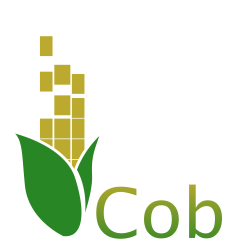Deployment¶
Deploying Cob applications is easy and straightforward. Cob uses Docker for deployment – it helps you build a dockerized version of your app, which you can then push to a repository or deploy directly to the local machine.
Deployment Requirements¶
Cob has several requirements in order to be successfully deployed on your system/machine.
Python Version¶
Cob requires Python 3.6 or newer in order to install and run correctly. If you are deploying on Ubuntu 18.04 or newer, this should already be the case for your system.
For Ubuntu 16.04 or older, it is recommended to use the deadsnakes PPA for installing 3.6:
$ sudo apt-get install -y software-properties-common
$ sudo add-apt-repository ppa:deadsnakes/ppa
$ sudo apt-get update
$ sudo apt-get install -y python3.6
Docker and Docker-Compose¶
Deploying a cob app requires docker to be installed. In addition, docker-compose is needed.
Note
In some cases docker-compose is bundled with docker on your platform. However, due to a compatibility issue of the docker-compose format, Cob requires version 1.13 and above, which might not be the case for your installation.
In any case, it is recommended to follow the official guide for setting up docker-compose.
Building a Docker Image¶
First, you’ll need to build the Docker image for your project. This is done by running:
$ cob docker build
This command builds a docker image labeled <your project name>>:dev by default. This means that if your project is named “todos”,
the image would be named todos:dev.
Testing Dockerized Apps¶
To make sure no new issues get introduced as a result of packaging your app through Docker, you can run your tests inside the docker containers comprising your app, meaning it will run very similarly to how it would run in production.
This is done by running cob docker test.
Tagging and Pushing Images¶
In most cases you would probably like to tag your released images and upload them to a Docker registry. This can be done by setting the image name for your project before building images.
Under .cob-project.yml, add the docker.image_name configuration:
# .cob-project.yml
...
docker:
image_name: "your.server.com:4567/myproject"
Now when you build or test your project, the docker image created will be your.server.com:4567/myproject:dev
Once you’re satisfied with a built image, you can tag it directly through docker as your “latest” version:
$ cob docker tag-latest
Then you can push your image to the repository with a standard docker push command:
$ cob docker push
Note
both cob docker tag-latest and cob docker push take the image name from the project’s configuration, and are intended as shortcuts for docker tag and docker push.
Deploying on Systemd-based Systems¶
If your target machine is based on systemd (e.g. recent Ubuntu Server releases, CentOS 7.x etc.), you can deploy a dockerized cob project by running:
$ cob docker deploy your.server.com:4567/myproject:latest
This will pull off the needed information from the Docker image and create appropriate unit files to run your project.
Note
cob uses docker-compose for deployment. a docker-compose-override yml file can be provided which is then used as described in docker-compose overview.
To use the above capability, add --compose-override <full path to override file> to the above cob docker deploy command.
You can use more than one compose-override files by repeating the flag for each file.